In this tutorial, we show you how to use an ImageButton. Send a SMS automatically when click on the ImageButton.
Here is a result of this tutorial:
Here is a result of this tutorial:
This project is developed in Eclipse 4.2.0.
1.
Make some ImageButton by XML Layout
<RelativeLayout xmlns:android="http://schemas.android.com/apk/res/android"
android:orientation="vertical"
android:layout_width="fill_parent"
android:layout_height="fill_parent">
<ImageButton android:id="@+id/button_1"
android:layout_alignParentTop="true"
android:layout_centerHorizontal="true"
android:layout_width="wrap_content"
android:layout_height="wrap_content"
android:focusable="true"
android:background="@drawable/image_button_up"
android:layout_marginTop="10dp"
android:layout_marginBottom="10dp"
android:onClick="button_click"/>
<ImageButton android:layout_below="@id/button_1"
android:layout_alignLeft="@id/button_1"
android:id="@+id/button_2"
android:layout_width="wrap_content"
android:layout_height="wrap_content"
android:focusable="true"
android:background="@drawable/image_button_left"
android:layout_marginLeft="-57dp"
android:layout_marginBottom="10dp"
android:onClick="button_click"/>
<ImageButton android:layout_below="@id/button_1"
android:layout_alignLeft="@id/button_1"
android:id="@+id/button_3"
android:layout_width="wrap_content"
android:layout_height="wrap_content"
android:focusable="true"
android:background="@drawable/image_button_right"
android:layout_marginLeft="57dp"
android:layout_marginBottom="10dp"
android:onClick="button_click"/>
<ImageButton android:layout_below="@id/button_3"
android:layout_alignLeft="@id/button_3"
android:id="@+id/button_4"
android:layout_centerHorizontal="true"
android:layout_width="wrap_content"
android:layout_height="wrap_content"
android:focusable="true"
android:background="@drawable/image_button_down"
android:layout_marginLeft="-57dp"
android:layout_marginBottom="30dp"
android:onClick="button_click"/>
</RelativeLayout>
For android:background attribute of each ImageButton we need
a xml file in folder drawable, for example:
<?xml version="1.0" encoding="utf-8"?>
<selector xmlns:android="http://schemas.android.com/apk/res/android">
<item
android:state_pressed="true"
android:state_enabled="true"
android:drawable="@drawable/down_button_press" />
<item
android:state_enabled="true"
android:drawable="@drawable/down_button" />
</selector>
2. Code: Add click listener for the ImageButton
When
user click on the ImageButton the SMS with phone number and message content
will be send automatically
public void button_click(View view){
String phone_string ="";
String
sms_string ="";
switch(view.getId()) {
case R.id.button_1:
phone_string
= "01234678345";
sms_string = "SMS
content 1";
break;
case R.id.button_2:
phone_string
= "01694846123";
sms_string = "SMS
content 2";
break;
case R.id.button_3:
phone_string
= "0912123789";
sms_string = "SMS
content 3";
break;
case R.id.button_4:
phone_string
= "0988163066";
sms_string = "SMS
content 4";
break;
}
// send
message
SmsManager smsManager = SmsManager.getDefault();
smsManager.sendTextMessage(phone_string,
null, sms_string, null, null);
// show alert
final AlertDialog alertDialog = new AlertDialog.Builder(this).create();
alertDialog.setTitle("Your message will be sent");
alertDialog.setMessage("Phone Number: " + phone_string
+ "\nSMS Message: " + sms_string);
alertDialog.setButton("Close", new DialogInterface.OnClickListener() {
public void onClick(DialogInterface dialog, int which) {
// here you
can add functions
}
});
alertDialog.show();
}
3.1. Run application
Change state ImageButton when click on it.
And send a SMS
automatically


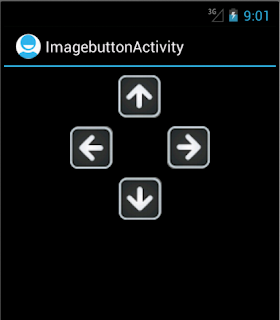

very informative blog. it will be very useful to developers. if you want to learn visit our site and learn
ReplyDeleteweb designing course in coimbatore
web development courses in coimbatore
full stack training in coimbatore
seo course in coimbatore
digital marketing course in coimbatore
yurtdışı kargo
ReplyDeleteresimli magnet
instagram takipçi satın al
yurtdışı kargo
sms onay
dijital kartvizit
dijital kartvizit
https://nobetci-eczane.org/
ZV1KMC
salt likit
ReplyDeletesalt likit
dr mood likit
big boss likit
dl likit
dark likit
R77
what a detailed information with coding is awesome.
ReplyDeletewebsite developers in coimbatore
You
Great read tthankyou
ReplyDeleteافضل شركة تسليك مجاري بالاحساء Db4aD49Sl0
ReplyDeleteشركة مكافحة القوارض بالاحساء timjjUzrQy
ReplyDelete